Don't waste your time tracking time in bexio!
Our bexio Time Tracking Templates Chrome Extension aims to streamline the time tracking process, enhancing efficiency and ease-of-use.

If you find yourself constantly navigating the repetition of time tracking within bexio, there's a solution at hand. Our "bexio Time Tracking Templates"-Chrome Extension aims to streamline the time tracking process, enhancing efficiency and ease-of-use. Let's delve into what this extension offers and how it can improve your workflow.
The extension primarily focuses on two pivotal features:
- Template Creation and Usage
Ever feel like you're repeatedly filling out the same time tracking details for different tasks? The extension allows users to save form data as templates, enabling quick reuse. Whether it's a specific project or a routine task, these templates automatically populate fields, saving you valuable time and effort. - Import from ManicTime
For users leveraging ManicTime for time tracking, the extension offers an import integration. You can import time entries from ManicTime and meticulously apply them step-by-step within bexio. From selecting templates to filling fields like contacts or projects, to specific time, date, and the billable checkbox, this feature ensures comprehensive form filling effortlessly.
Feature Overview
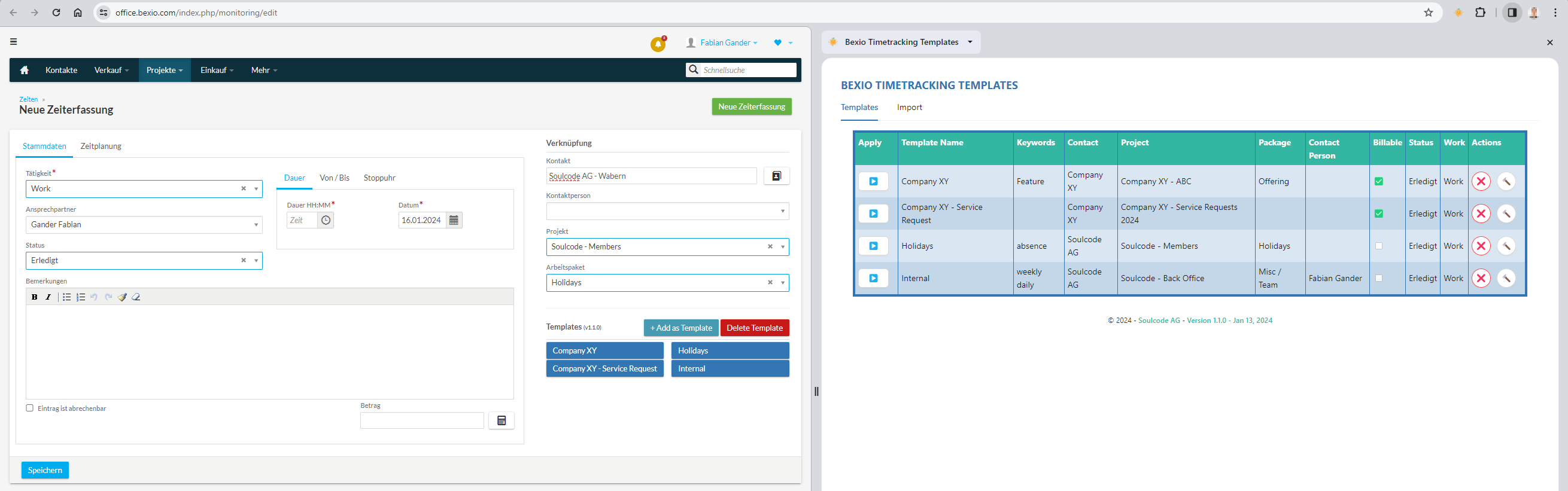
Within bexio
Directly within the bexio time tracking page, you will see buttons to save new templates as well as applying your already saved templates.
- Save and reuse form data as templates directly on the time tracking page
- Simplify further form filling by automatically populating fields using the saved templates
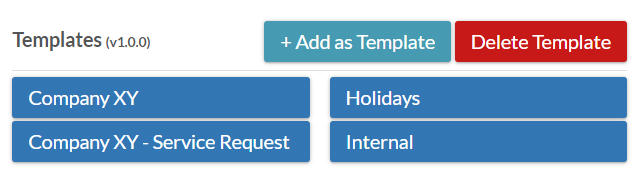
Side Panel Access
Beyond the integration within the bexio interface, the extension's side panel offers additional capabilities. Clicking the extension icon within bexio's time tracking page will show the extensions panel in the browser's sidebar. You can also access it directly within the browser's sidebar itself.
Template Tab
- Easily access and execute saved templates, including edit & delete actions.
- Add keywords for customizing the auto mapper functionality, which supports the import process - if you use it.
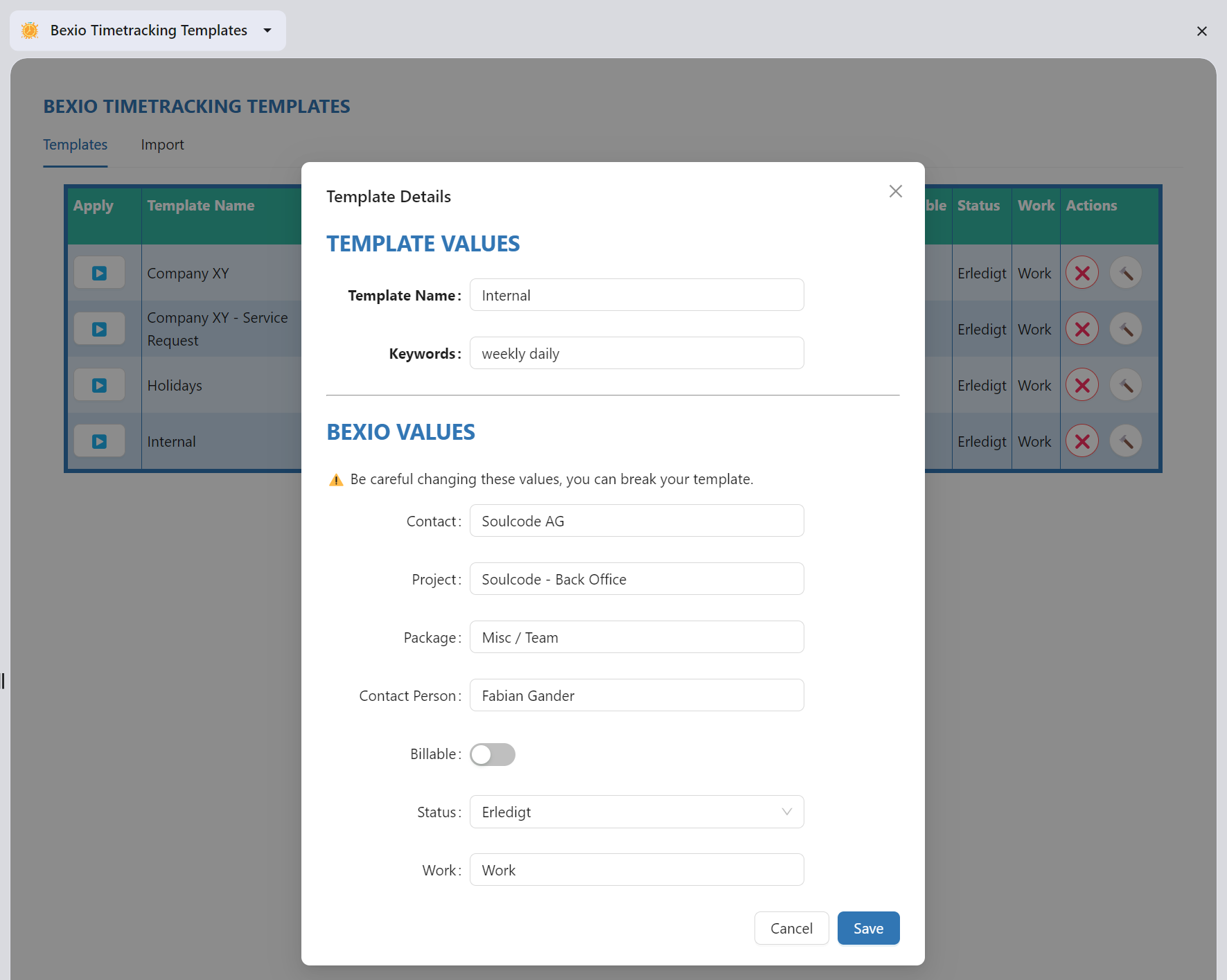
Import Features
The ManicTime Integration covers importing data of single or multiple days from ManicTime's timesheet overview. Select templates per time entry automatically or manually and then let the form fill out, including time, date and description fields as well as the billable checkbox.
- It applies the time, date and description field as well as the billable checkbox if the value exists on the entry accordingly.
- You can use the auto-mapper feature which tries to find the right template for your entries.
- The auto-mapper feature also checks the keywords as well as other fields on the templates to decide which template fits best. You can add keywords in the template section.
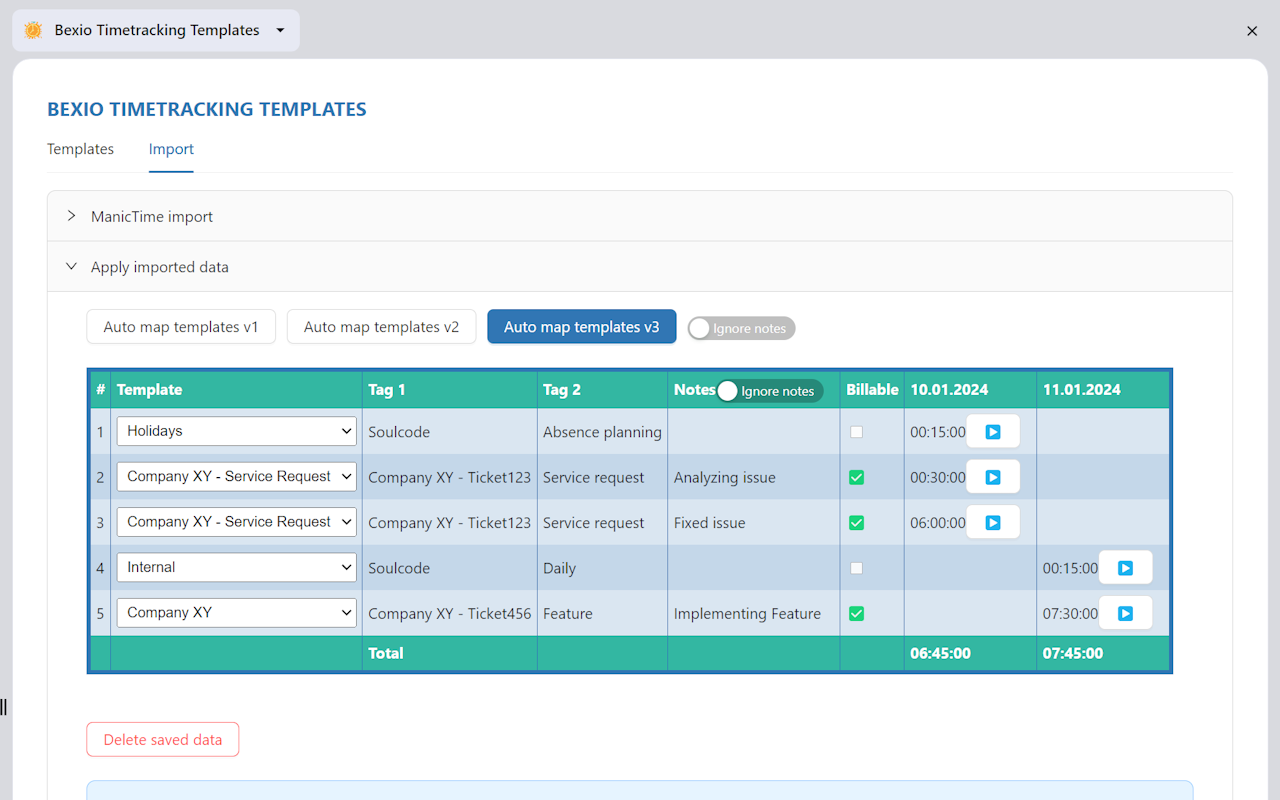
How to Utilize the ManicTime Feature
For ManicTime users, here's a quick guide
Supported language is currently only English
- Create ManicTime exports via (Timesheet -> Generate Report -> Copy `Copy to clipboard`)
- Make sure you selected
Time format, notDecimal format - Include the tags as columns, at least
Tag 1is required - Check
Include Notesif you want to use theNotesasDescriptions - Include
Billableas a column - to have Billable flag support per Time Entry, this will override the template's one.
- Make sure you selected
- Import (copy & paste) the generated data into the extension, save it.
- Auto map the templates or select templates manually for every entry.
- Apply every entry, verify the bexio form which gets filled with all the data.
- Submit it if all looks fine.
- Done (you can now click the next entry in the side panel to fill the next form)
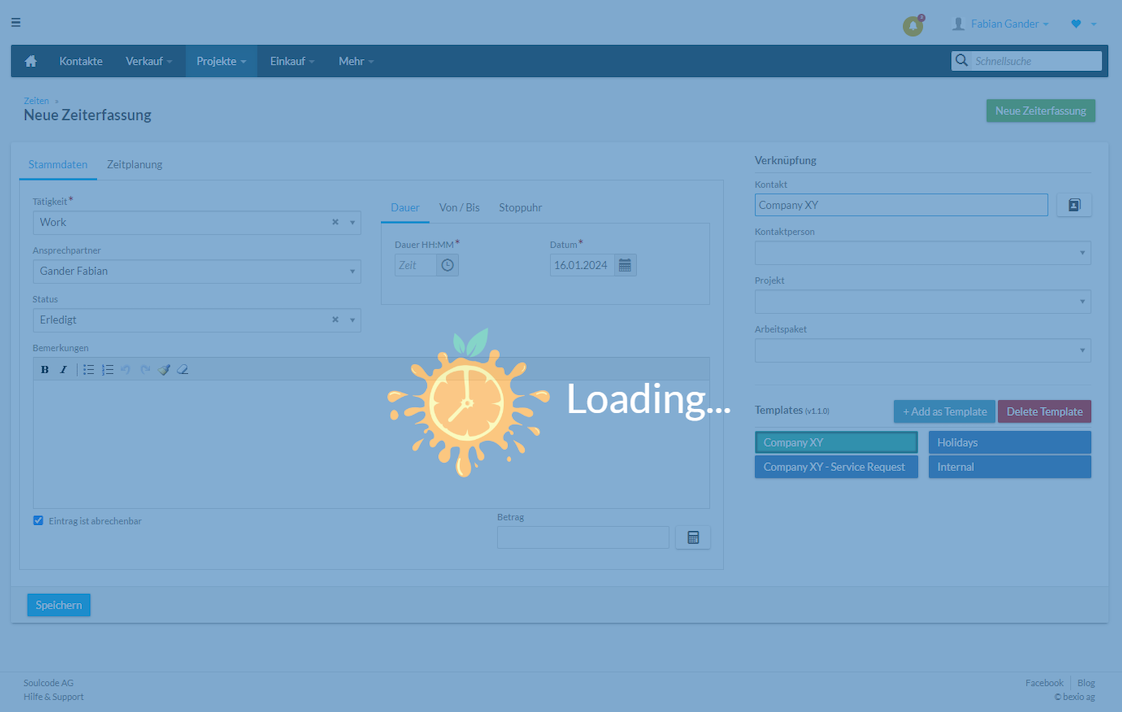
Bonus feature
Ever wanted to have a better overview of the booking text of all the time entries?
The extension has now also a feature, which will let you show all the text messages, which are usually behind an info icon tooltip, to improve visibility as well as searchability of the booking text. Comparing or checking the messages is now much simpler.

Efficiency in time tracking is crucial, and our "bexio Time Tracking Templates"-Chrome Extension strives to simplify and enhance this aspect of your workflow. Try it out today and streamline your time tracking experience within bexio.
Checkout the extension in the Chrome Web Store
Any Questions or Feedback?
We're happy to help you with the extension and are happy to add features you see missing in this first version. Please don't hesitate to contact us on X at any time.